M365 Roadmap updates to Teams with Power Automate⚙️How to stay up to date with Copilot For M365 Updates? 📢
Staying up to date with Copilot is a difficult task, but this small Power Automate makes it a lot easier!
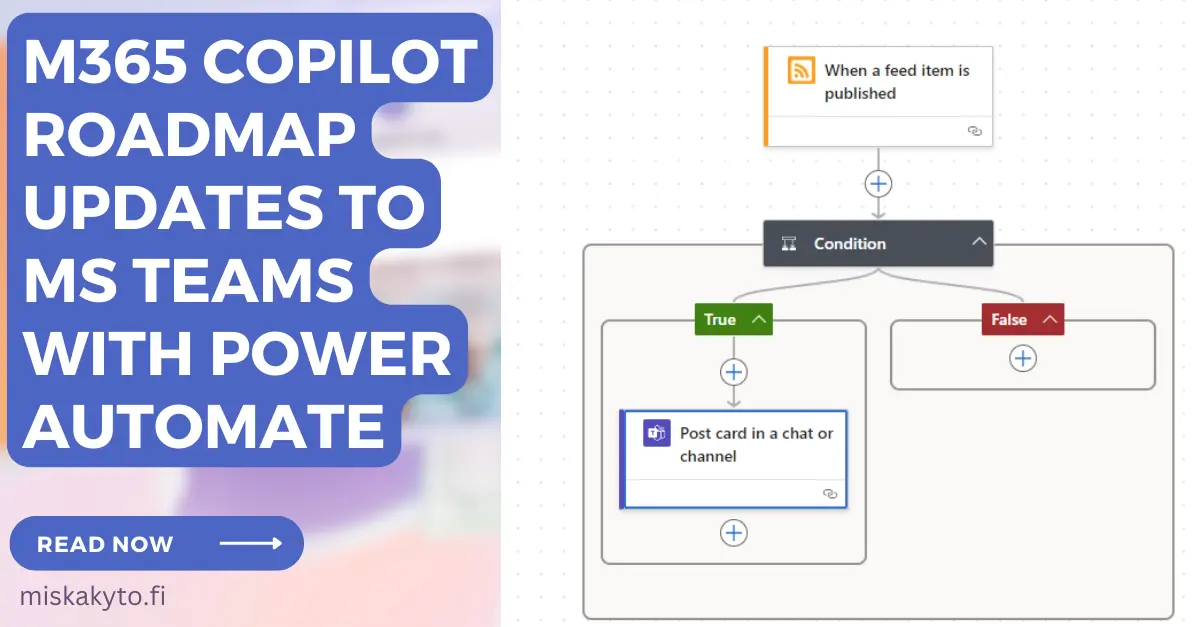
With Copilot for M365, we all are quite astonished with the pace of innovation and constant barrage of new features. Myself as a consultant I've sometimes said that it almost feels like a full-time job trying to stay up to date with all of the new updates coming out or being placed on the roadmap. I wanted some help with this, so I decided to build up a Power Automate workflow that always keeps me updated with the new items dropping on the M365 Roadmap for Copilot!
First of all, I want to give a big shoutout to Nikki Chapple's blog about almost the same subject - Her blog really helped me to figure out how this works, and now it's time to share my implementation of this. Of course, you can use this for other categories in the M365 Roadmap as well 😄
Create a Power Automate flow to check for updates in the M365 Roadmap
This is a pretty easy issue to approach, since the M365 roadmap is available as an RSS feed. And luckily we have a connector just for that in Power Automate that listens for updates in the feed:
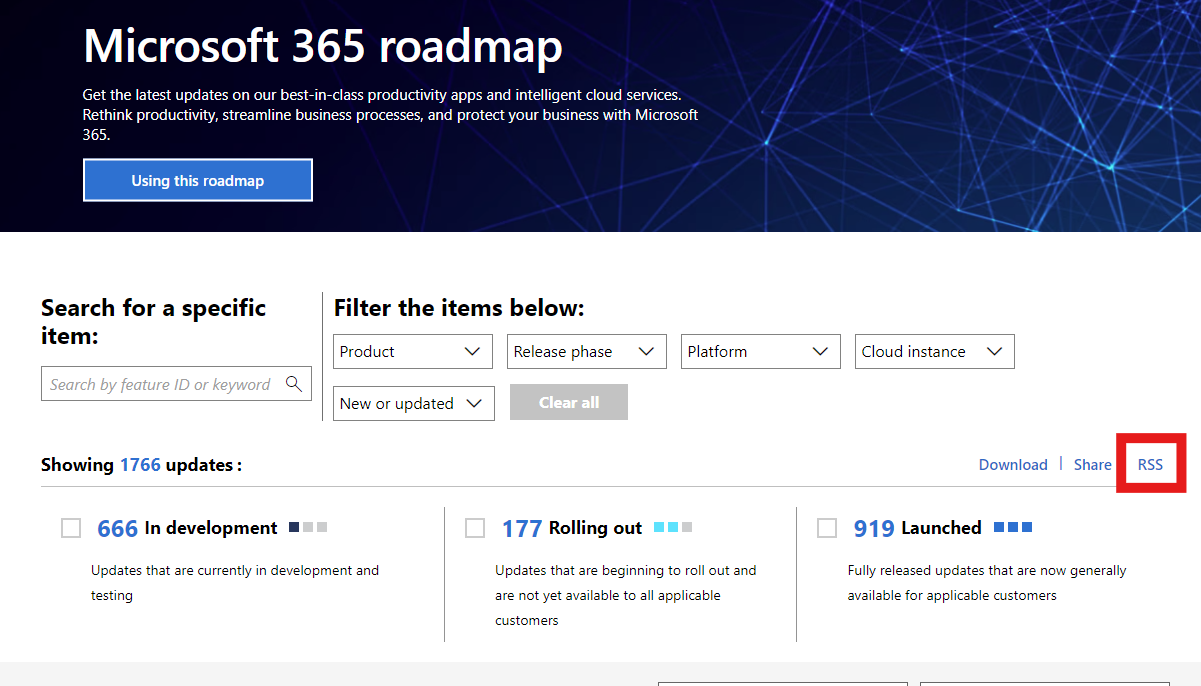
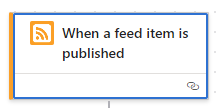
The trigger is quite easy to configure, with just inputting the RSS Feed URL, setting the PublishDate -property for checking the updates, and then setting the recurrence period. Don't worry, the recurrence config doesn't mean the flow will run every minute!
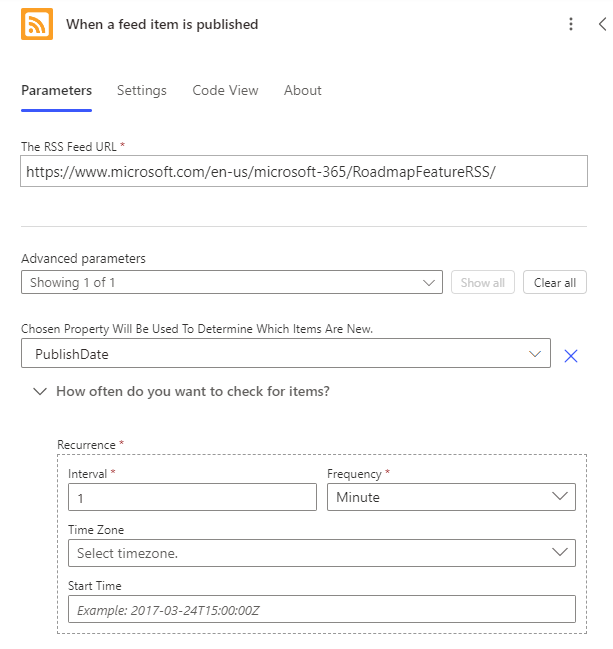
Now, our issue is that the roadmap rss feed has all of the roadmap items, not just the ones for M365 Copilot. But luckily there is a category-parameter in the feed, so we can create a conditional branch that checks for that:
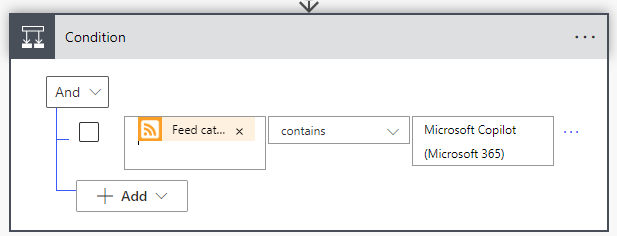
Here we're checking for the "Feed Category" parameter, and checking that it contains "Microsoft Copilot (Microsoft 365)", which is how Copilot for M365 updates are labeled on the roadmap.
Next as we're branching, we'll configure so that if the conditional evaluates as true, we'll send a Teams message to us with the information. If the conditional evaluates as false, we won't do anything and let the message just disappear into void.
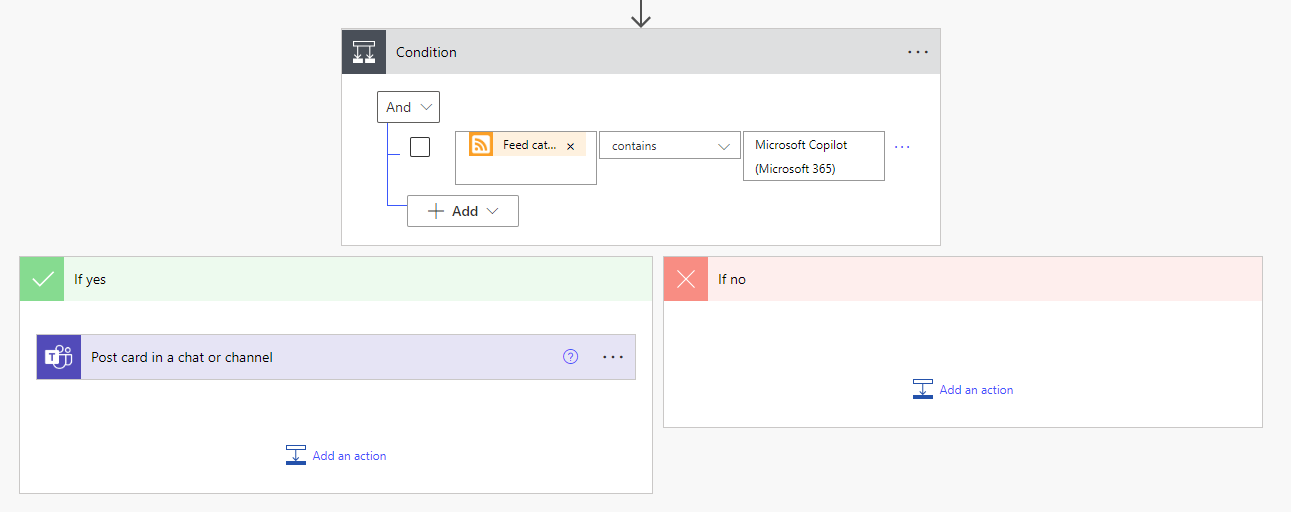
Now we're sending a Teams message through the Flow bot in the form of an adaptive card. I know creating adaptive card JSON's is no ones favorite job, so I went with a pretty basic one. You can copy and paste the JSON down below the picture.
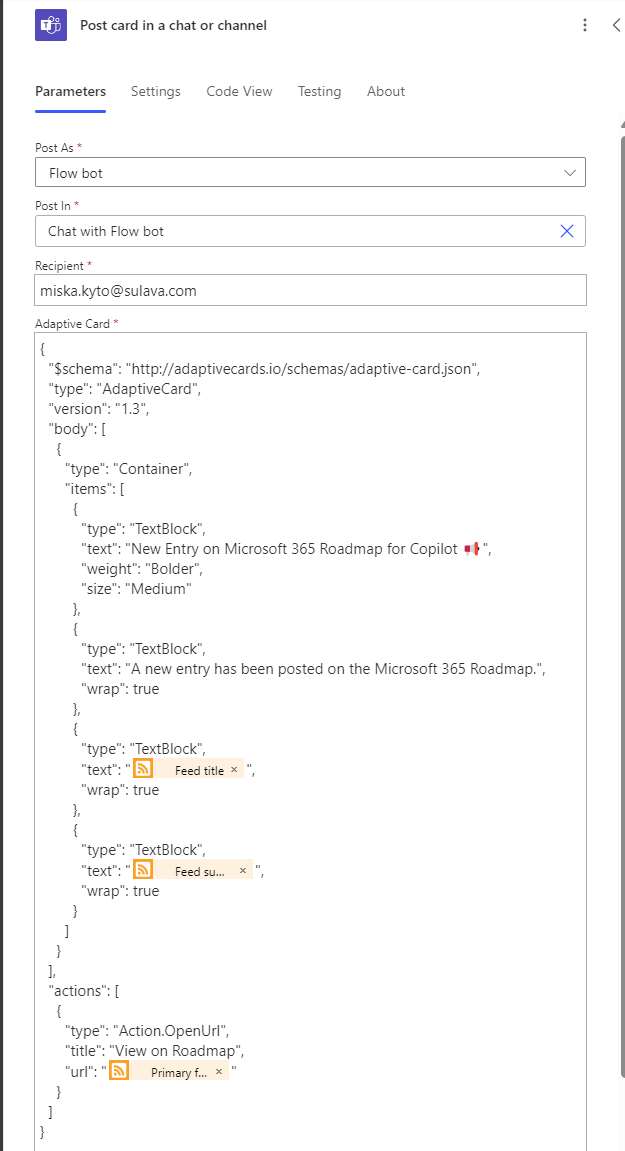
{
"$schema": "http://adaptivecards.io/schemas/adaptive-card.json",
"type": "AdaptiveCard",
"version": "1.3",
"body": [
{
"type": "Container",
"items": [
{
"type": "TextBlock",
"text": "New Entry on Microsoft 365 Roadmap for Copilot 📢",
"weight": "Bolder",
"size": "Medium"
},
{
"type": "TextBlock",
"text": "A new entry has been posted on the Microsoft 365 Roadmap.",
"wrap": true
},
{
"type": "TextBlock",
"text": "@{triggerOutputs()?['body/title']}",
"wrap": true
},
{
"type": "TextBlock",
"text": "@{triggerOutputs()?['body/summary']}",
"wrap": true
}
]
}
],
"actions": [
{
"type": "Action.OpenUrl",
"title": "View on Roadmap",
"url": "@{triggerOutputs()?['body/primaryLink']}"
}
]
}
And with just that, we have a working Flow that sends us the updates for the M365 Roadmap related to Copilot. This works quite perfectly for me, since the updates for the roadmap usually happen around 3am for me, so in the morning I can just open up my Teams and quickly read what was added to the roadmap.
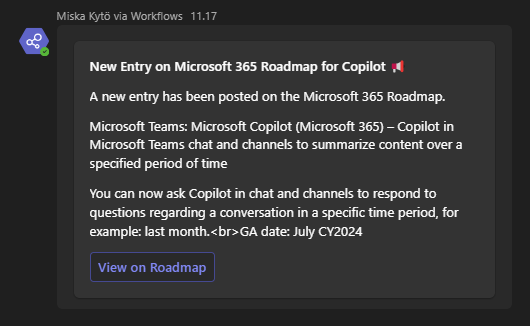
It's not perfect, like the <br> tag at the end of the summary, but I wanted to keep the flow as simple as possible, since the single tag doesn't bother me so much.
You could even deploy this to a Teams channel, and it would function to keep your whole team up to date on the latest items on the roadmap!
Summary
I think this is where Power Automate shines. Short and simple automation flows that solve a small problem. Staying up to date with Copilot is a difficult task, but this small thing makes it a lot easier!
