What are Mesh Avatars in Microsoft Teams - How To Mesh 😎
Mesh Avatars in Microsoft Teams are finally here! Read this article to learn how to use them!

I've been using Mesh Avatars in Microsoft Teams for about a month now, since they became available for use in the Teams TAP program. In this 3rd installment of the How To Mesh -series, I'll go through my experiences using Mesh Avatars, and what's still to be done with Microsoft Teams' leap into the Metaverse.
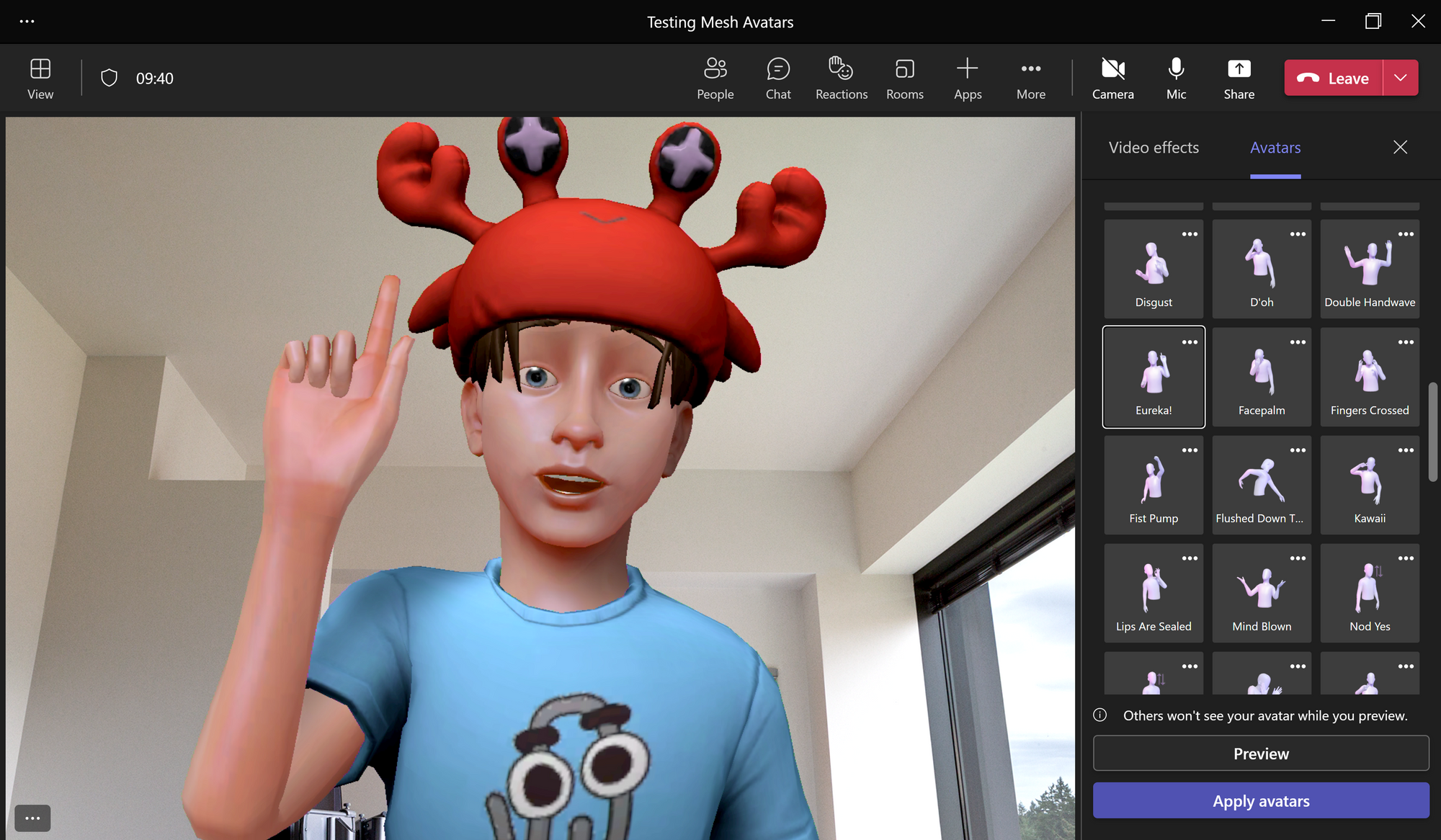
You can create your avatar by opening the Mesh Avatar app from the Teams sidebar. You can search for it, and we ended up adding it automatically to everyone in our organization through Teams admin center.
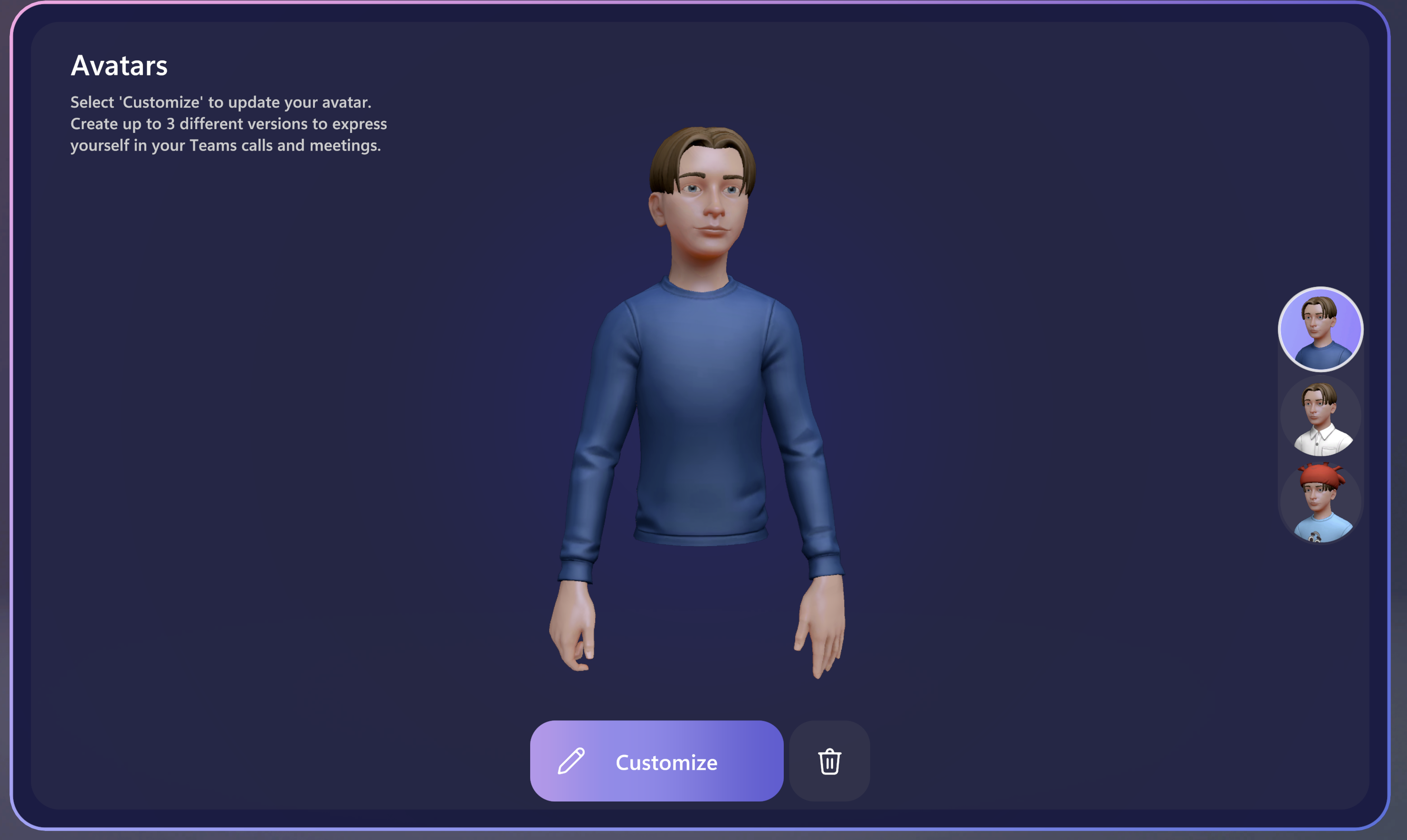
Creating the avatar was quite a nice experience. The avatar editor ended up being quite more in-depth than I expected, giving you sliders for nearly every little detail of your characters. This whole process quite reminded me of The Sims and how character creation is done in those games.
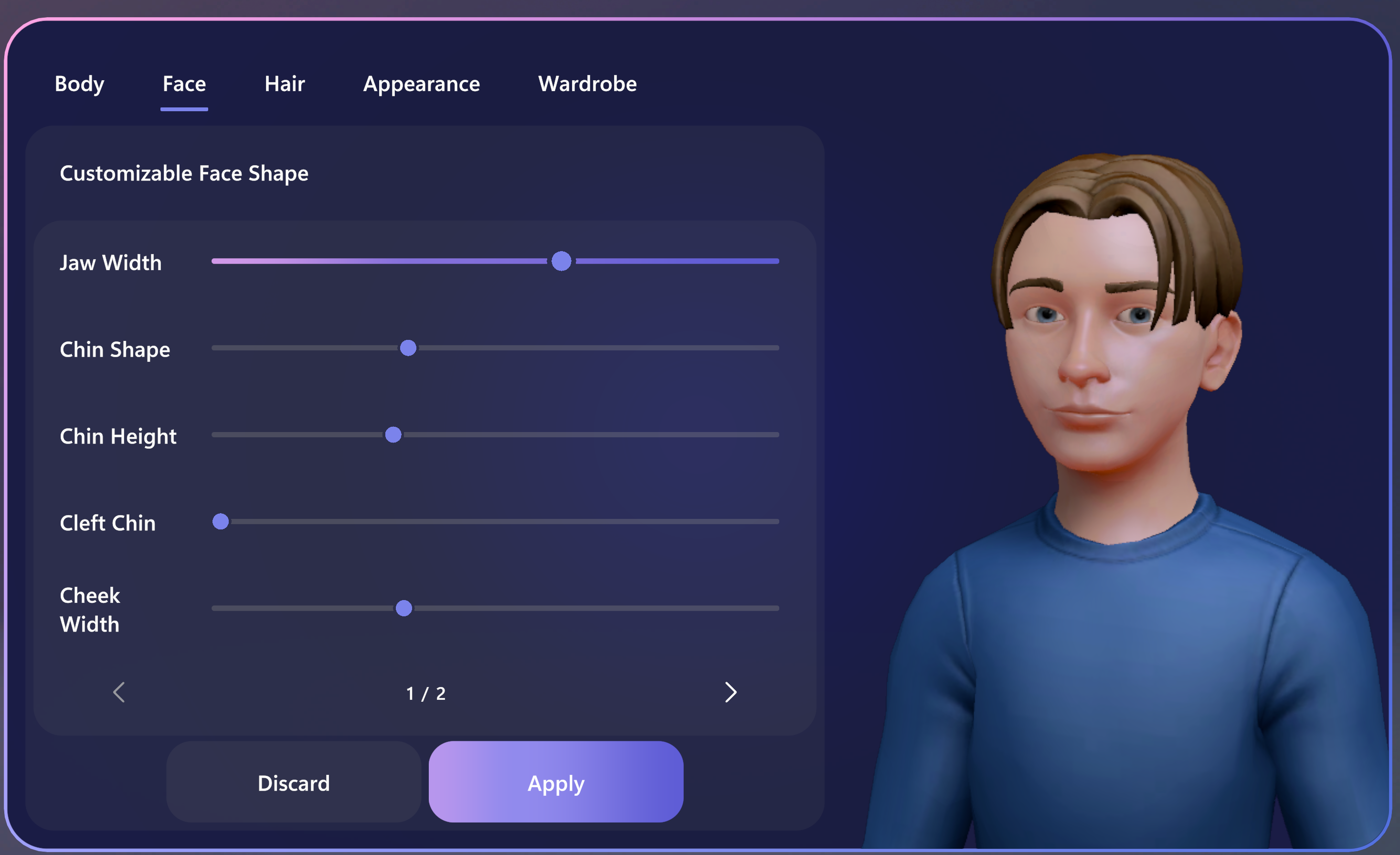
After creating your Avatar(s), you can use them in a meeting immideately. You can turn them on when joining a meeting from the same menu you choose you backgrounds and camera effects.
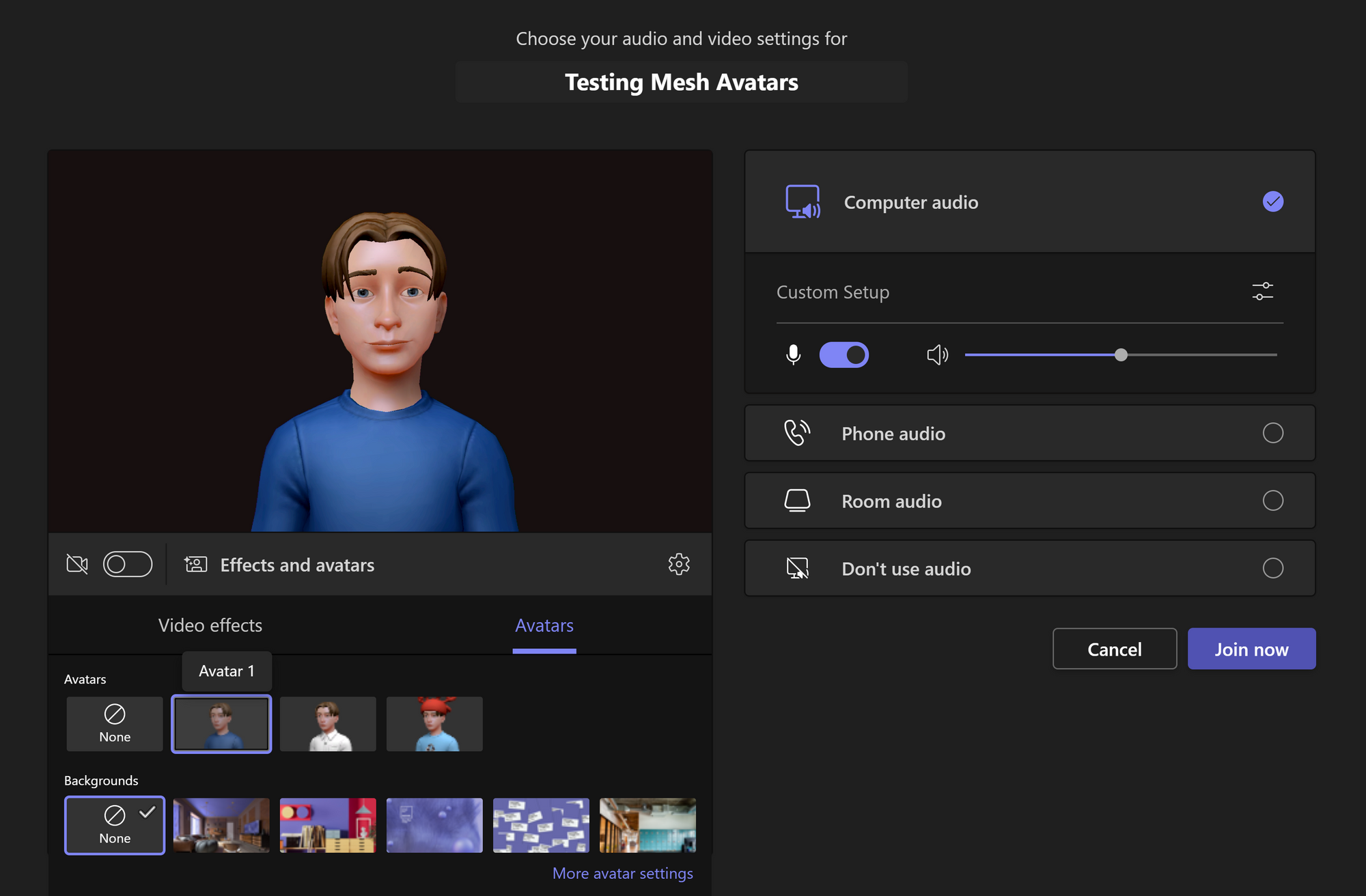
Once you're in a meeting, you can open the Avatar panel on the side, where you can change your avatar on the fly, choose different emotes and reactions your avatar can act out, or change different settings, like how zoomed in your avatar is, or how much you want your avatar to smile (My colleague called this the "How Finnish you are" -slider 😁).
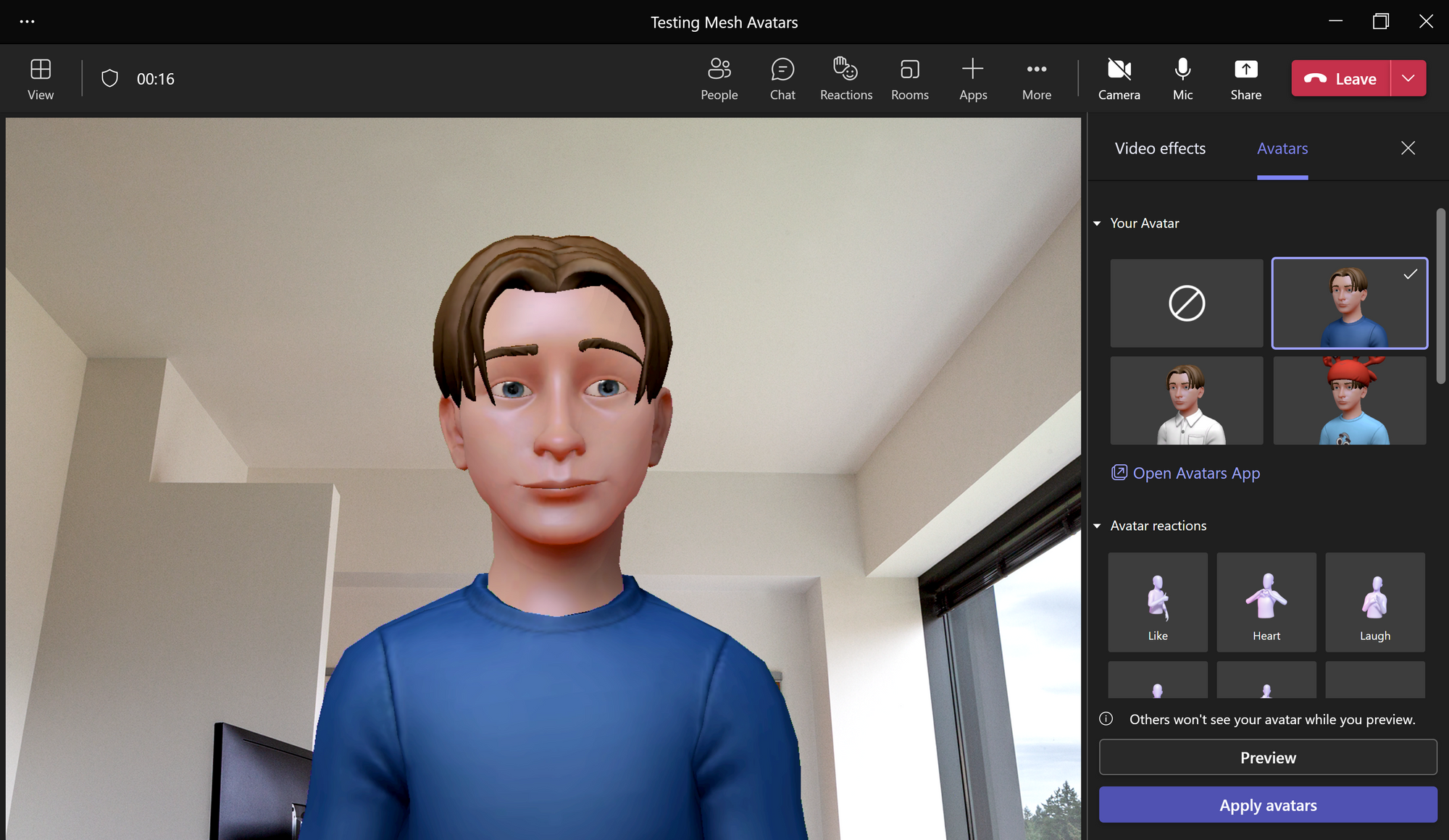
Now, about those reactions... There are a ton of them! You can pin 6 to show up at the start of the menu, but there are actually over 50 different reactions ranging from ASL gestures to even a dab.
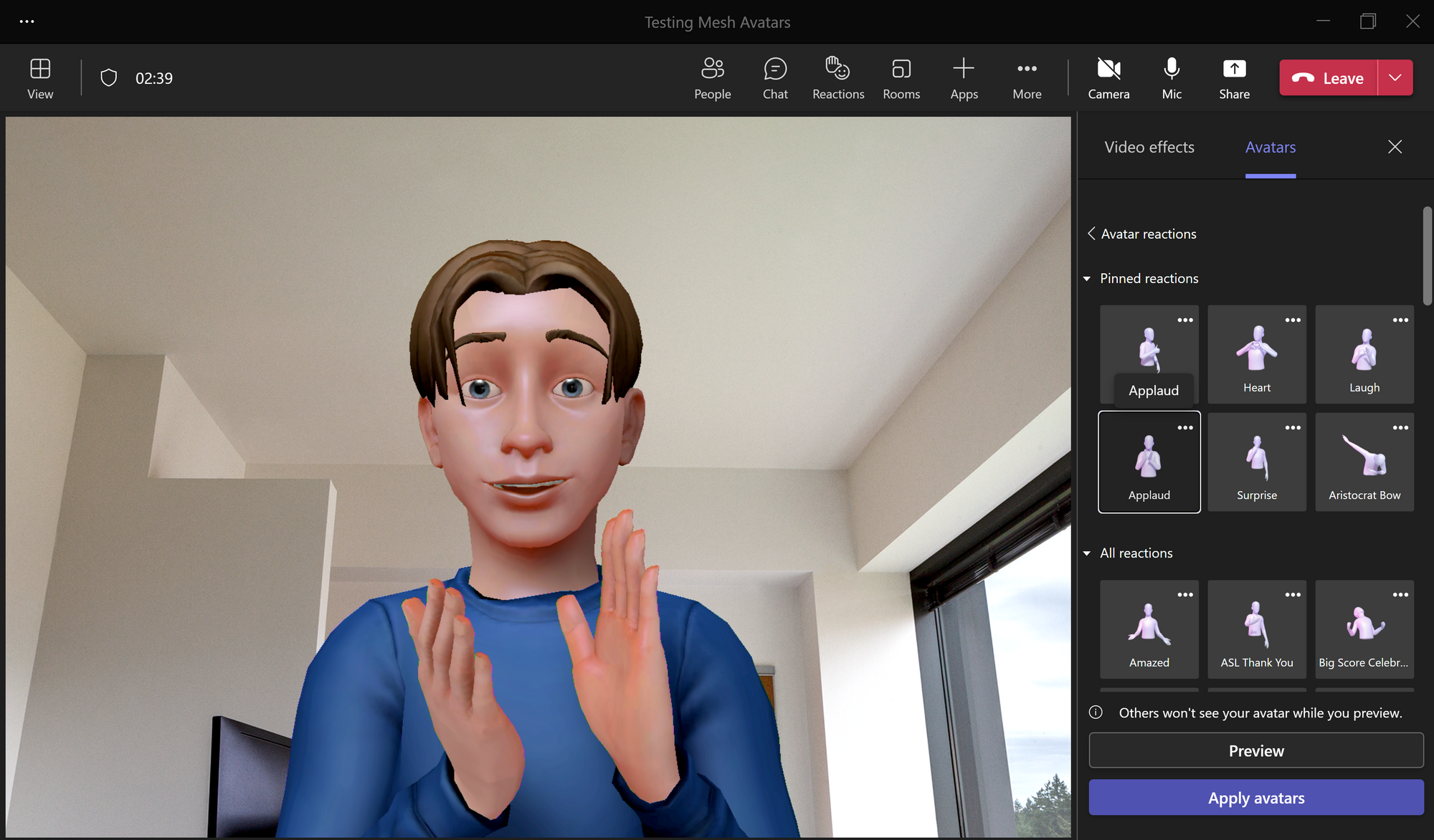
Now one thing I was surprised by: The avatars don't use your camera in any way. I was expecting a possibility for some sort of tracking of your face movements through the camera (akin to what FaceRig did quite some time ago). In reality, Teams doesn't even turn your camera on when using avatars. Your avatar still does move their mouth when you speak, although I would say it still looks quite choppy sometimes.
Even though there are some aspects that clearly need polishing (Why are the reactions hidden behind a menu that I need to open, why don't they appear in the "reactions" button at the top of my screen?) this is clearly a start! Since Mesh Avatars are only private preview now, I expect most of these quirks to be addressed before a public preview and general availability.
I can already say that having a company meeting where people even use their avatars creates a much more friendly environment than a big meeting where no one has their camera on. I would still say that turning your webcam on is the best solution, but the avatars truly make living without a webcam a much better experience, since you can feel people's presence, even through their avatars.
And like Satya Nadella said in the summer at Build 2022: "Presence is the ultimate killer application".
