Why RTMP-in is the best feature in Teams Premium
What is RTMP-in in Microsoft Teams and why is it absolutely awesome? Find out in this blog post!
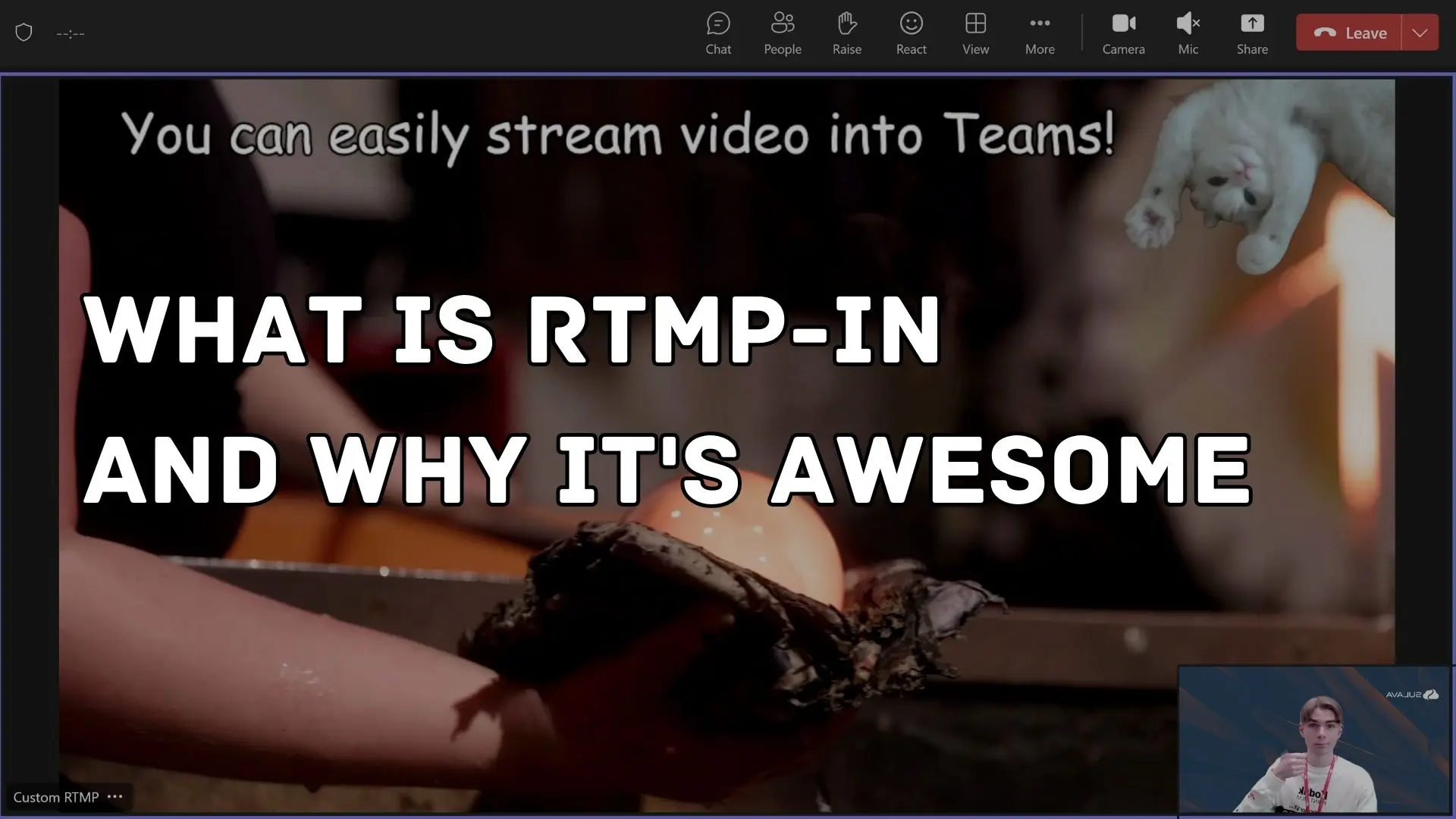
In the recent months I've been giving a couple talks with my colleagues about Microsoft Teams Premium and what new features it brings to the table (You can check out a recording for one of them here).
One of the features I've been most pumped about and have loved demoing live is the support for RTMP-in during Teams Meetings. In this blog post I'll showcase what that weird jumble of letters even means, and why it is absolutely awesome and will change how you host meetings and events in Microsoft Teams
What is RTMP-in 🤔
So what is this feature all about? Well, as the name says, it's about RTMP, which stands for "Real-Time Messaging Protocol", which is usually used for real-time audio and video transmission through networks. RTMP is widely used in the streaming world and has become the industry standard.
You've probably heard about RTMP with Teams, since it has been possible for a while to stream a Teams meeting out to some other platform through RTMP. For example, if you wanted to broadcast your meeting to a wider audience, through RTMP it could be streamed to Facebook or YouTube.
But now RTMP-in flips this on it's head, allowing content to be streamed into the meeting, not out of the meeting! The system streaming out the content can be anything, just as long as it can push out RTMP. And suddenly, the name makes sense! 😉
How to Enable RTMP-in 🤖
As RTMP-in is a Teams Premium feature, you'll need the correct license for it. You can try out Teams Premium with a Trial license that lasts for up to 2 months, so you can get the hang of all new features it brings to the table.
After you're licensed, you'll need to enable RTMP-in through PowerShell into your Meeting Policy. The switch for RTMP-in isn't yet available in the Teams Admin Center, so you'll need to do a little bit of command line kung-fu to get it enabled.
Example of enabling RTMP-in for the Global meeting policy, of course you can use Meeting Policies to direct which users have the feature available.
Set-CsTeamsMeetingPolicy -Identity Global -AllowedStreamingMediaInput "RTMP"
You can also easily check the status of the setting with:
Get-CsTeamsMeetingPolicy -Identity Global | fl AllowedStreamingMediaInput
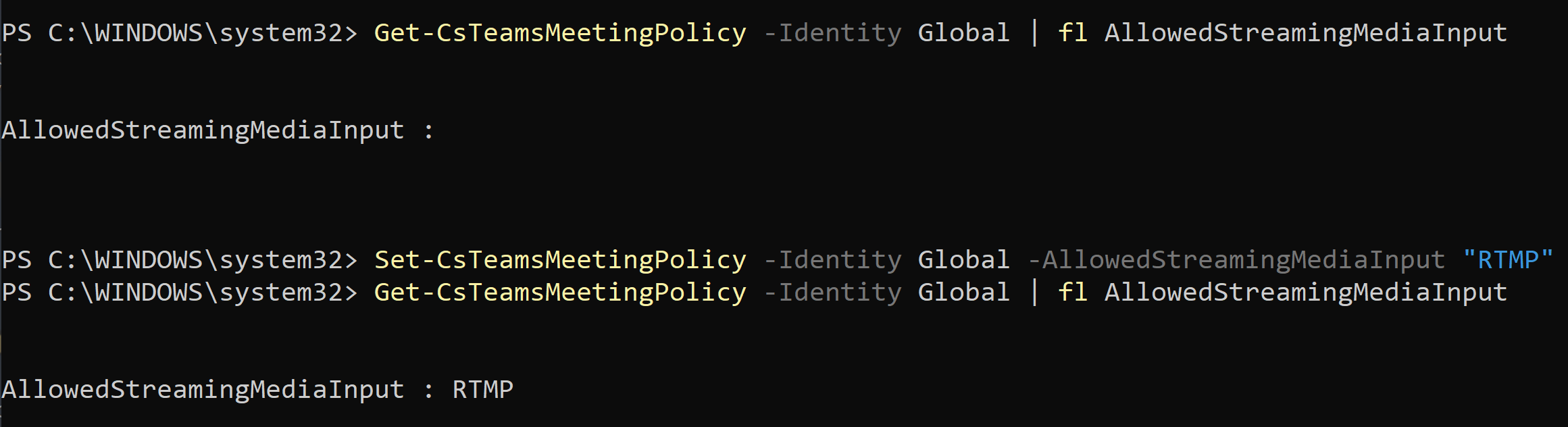
After this, opening up meeting options in Teams will let you enable the feature, and gives you an URL and a stream key to supply into the streaming system.
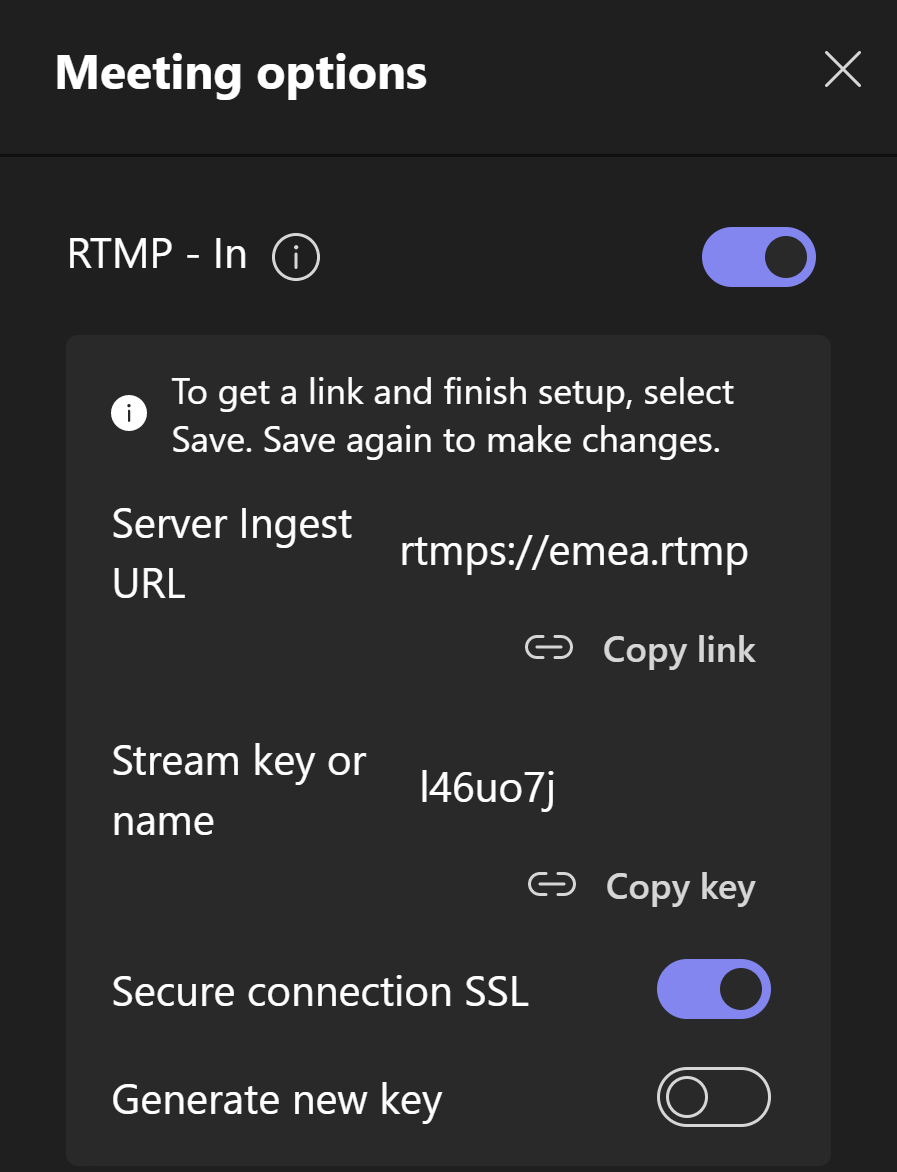
What could you do with it? (And why it's awesome) 🎥
The thing that makes RTMP-in with Teams awesome, is the fact that is not Teams. It's the fact that the system providing the content into Teams can truly be anything. For example, I can stream any content through OBS (An open source streaming program) into a Teams meeting, and it shows up like any other attendee with a webcam. Here in this example I am playing a video file, and adding text and a gif on top of it.
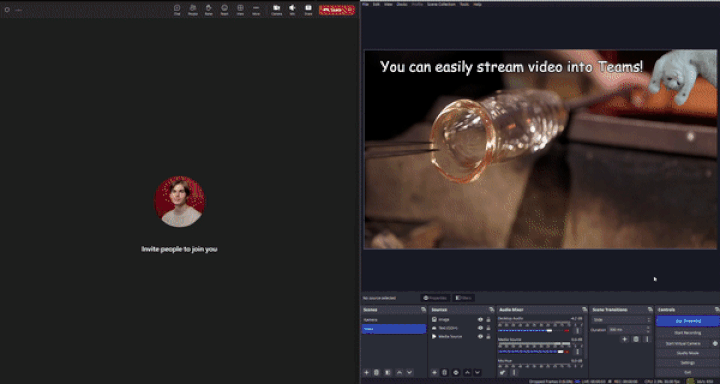
The possibilities are however much bigger, you can pipe in live cameras, and even run a multi-camera production with transitions, titles and whatever you'd like! This is truly a game changer for running and broadcasting company wide events like Town halls! One thing about RTMP-in is that the delay is only a few seconds, which means you don't have to struggle with multiple minute delays even if you have a huge production behind you.
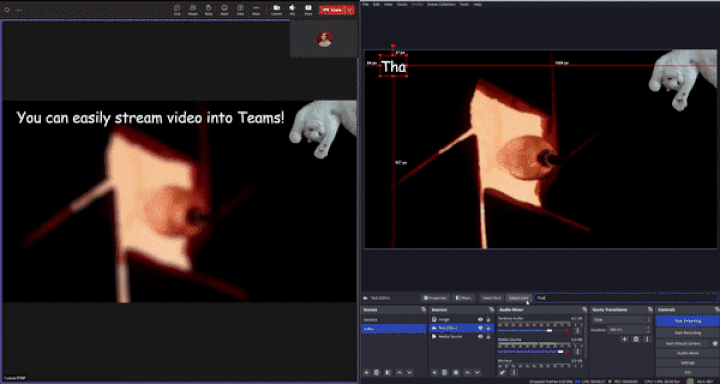
Like I mentioned, RTMP-in is now the best way to show video content in a Teams meeting. Previously, Powerpoint Live was great because it played the video files locally on everyone's computer, but the negative was that it didn't play nicely in recordings. With RTMP-in, you can easily stream video into a meeting without having to worry about audio issues. However this requires a little bit more work than just showcasing a powerpoint or adding the YouTube-app into your meeting.
What does it cost? 🤑
As I previously stated, the RTMP-in feature is a part of Teams Premium, which is a new add-on for Teams on top of your license. This is a bummer to some people, but for the right organization, Teams Premium offers a wide variety of awesome features, like information protection for meetings and wider options for webinars. If you'd like to learn more, you should check out a talk I gave with my colleagues about all of the features available in Teams Premium!
So, what will you use RTMP-in for? Let me know! 😎
If you enjoyed this blog post, you can buy me a coffee if you'd like!
